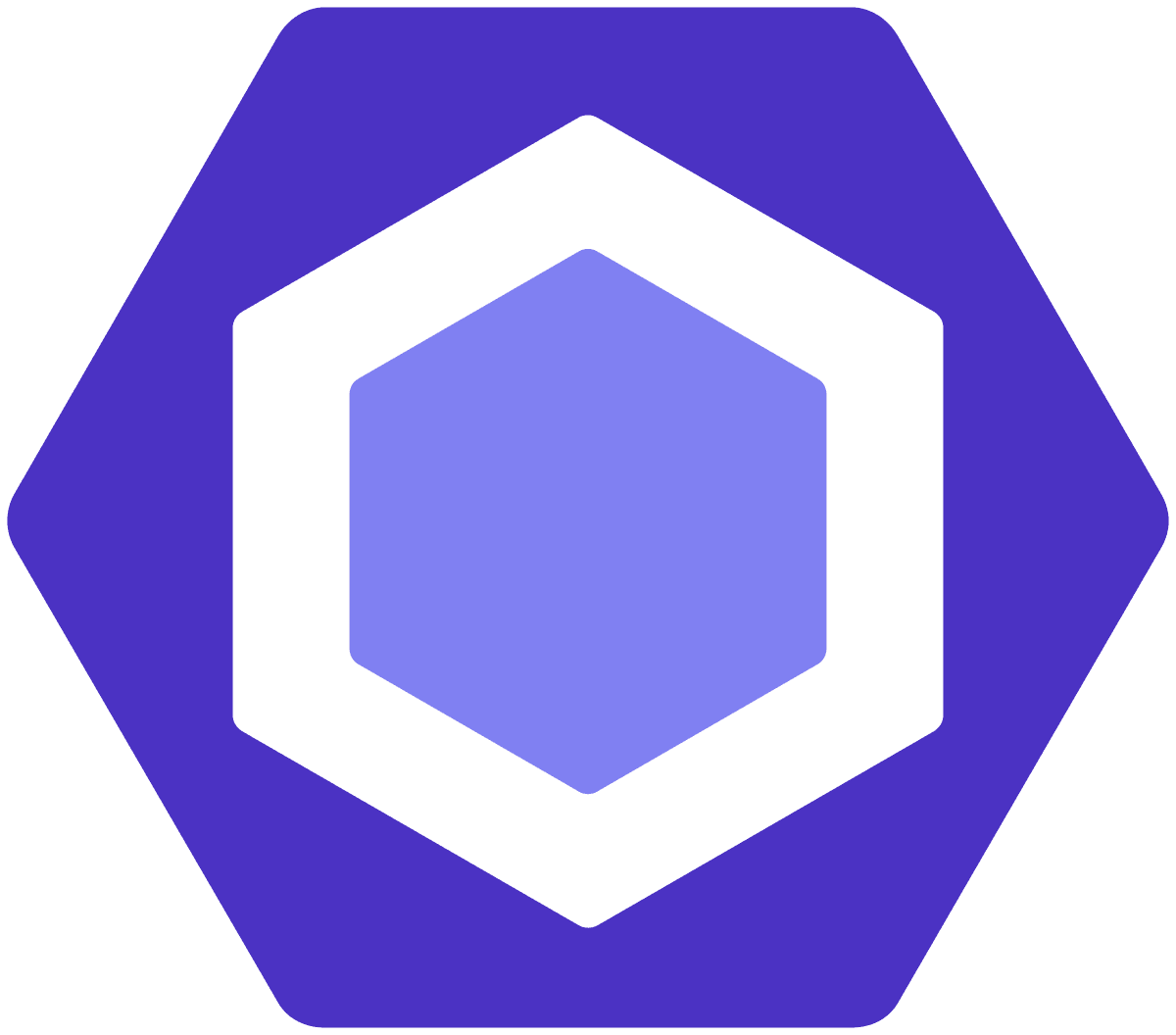
ESLint
Find and fix problems in your JavaScript code
Links, Courses and Tutorials about ESLint.
Many modern frameworks like Next.js already have built-in ESLint support. In case you would like to set it up manually though, here are the steps:
Terminal
npm init @eslint/config
Follow the wizard to configure ESLint to your needs. After that you can fix your project with:
Terminal
npx eslint . --fix
ESLint & Prettier
While ESLint takes care of your code style, Prettier takes care of your code formatting. Combine them to get the best of both worlds:
Terminal
npm install -D prettier eslint-config-prettier eslint-plugin-prettier
Next, extend your ESLint config:
.eslintrc.json
{ "extends": ["eslint:recommended", "plugin:prettier/recommended"]}
Finally, add a
.prettierrc.json to your project if you haven't done already:.prettierrc.json
{ "trailingComma": "es5", "tabWidth": 4, "semi": false, "singleQuote": true}
ESLint & VS Code
For even more powerful features, install the ESLint VS Code Extension.
You should also add the following to your VS Code settings:
.vscode/settings.json
{ "eslint.validate": [ "javascript", "javascriptreact", "typescript", "typescriptreact" ], "editor.codeActionsOnSave": { "source.fixAll.eslint": true }}